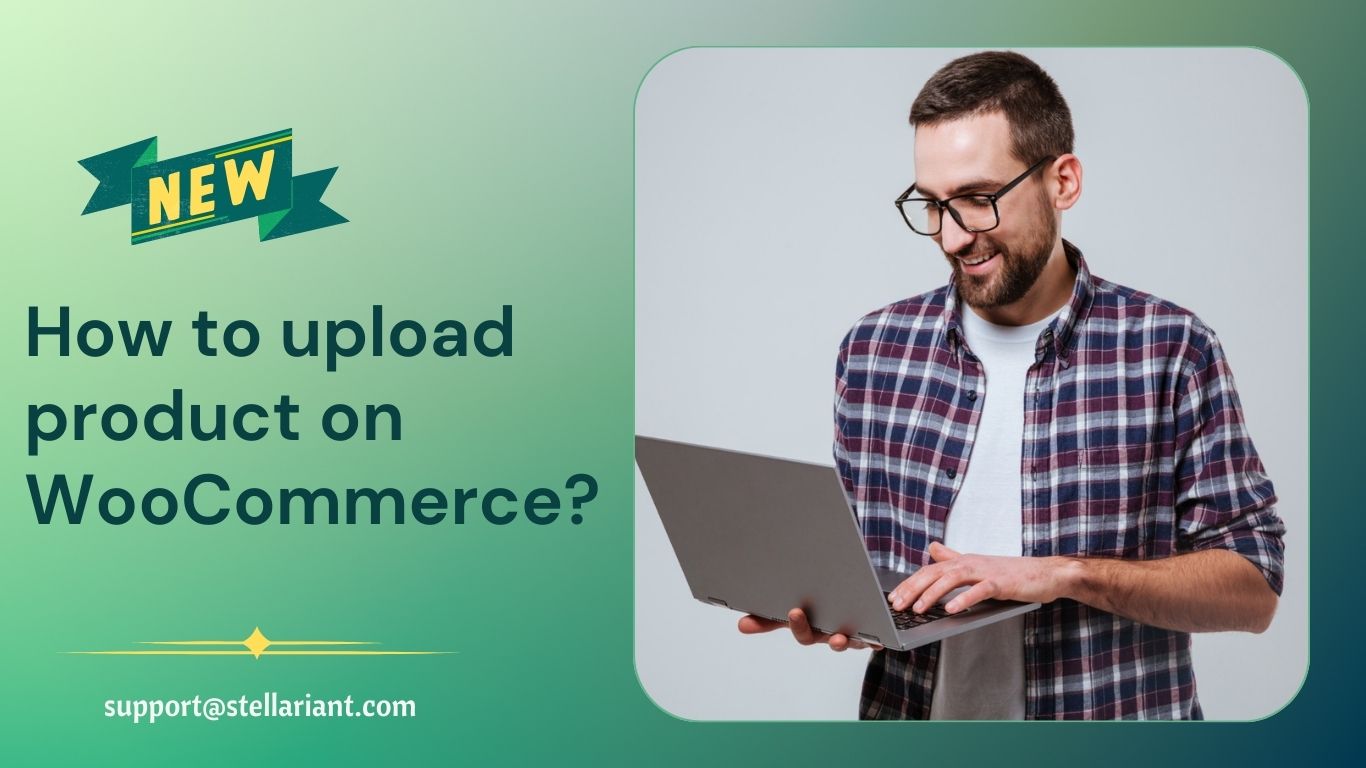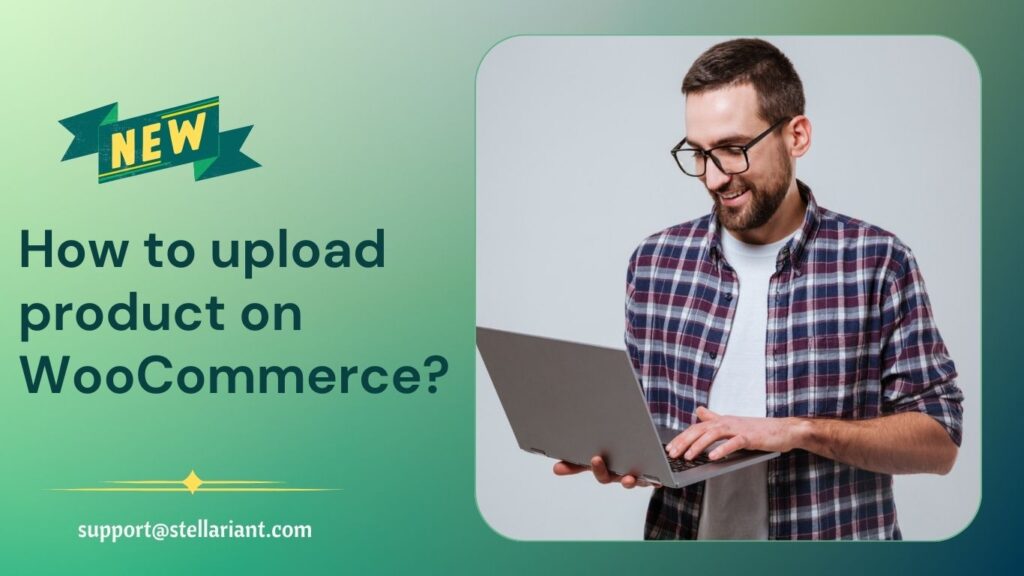Are you thinking about how to use WooCommerce to add your products to your online store? There’s nowhere else to look! We’ll walk you through the easy process of uploading products to WooCommerce in this article. The technique of product uploading is essential whether you’re increasing your internet presence or launching your own business. Let’s get started and simplify your WooCommerce experience!
Step-by-Step Guide for Product Uploads on WooCommerce
1. Access WordPress Admin
Open the WordPress admin dashboard and log in.
2. Install WooCommerce Plugin
Proceed to the “Plugins” area, click “Add New,” search for WooCommerce, install, and activate the plugin if it isn’t already installed.
3. Configure WooCommerce Settings
To configure basic parameters like as currency, shipping, and payment methods, simply follow the setup process.
4. Add a New Product
Go to the “Products” tab and click “Add New.”
5. Enter Product Details
Enter the name, description, and other information for the product. The Gutenberg editor is available for use with formatting.
6. Set Product Data
Set up product details including cost, stock levels, and delivery choices.
7. Product Short Description
Give a short overview that may be seen on product pages.
8. Add Product Images
Upload quality images of the products. WooCommerce allows products to have more than one image.
9. Categories and Tags
Arrange your products more efficiently by assigning specific categories and tags.
10. SEO Optimization
To optimize product metadata, such as titles and meta descriptions, use the SEO plugin.
11. Product Variations
Add any variations for your product like different sizes or colors in the Variations area.
12.Inventory Management
You can keep an eye on your inventory by establishing stock levels and getting alerts when there is a shortage.
13. Product Attributes
To improve product specifications, define product qualities like size, color, or material.
14. Publish or Save Draft
You can decide to publish the product right away or store it as a draft for additional review at a later time.
15. Preview and Test
Verify that the product appears as planned by previewing it. To verify the functionality, test the purchase procedure.
we specialize in building websites and apps that really work for you. Our team is all about creativity and using the latest technology to bring your ideas to life. Whether you want a cool website or a smart mobile app, we’ve got you covered. We understand what you want and we make it happen. Trust us to grow your online presence – where great ideas meet technology.
Conclusion
You now understand how to use WooCommerce to sell your products! With this information, you can showcase your products to the world and grow your online store. Simply never stop attempting new things; the more you do it, the more proficient you’ll get. Enjoy yourself greatly while selling with WooCommerce!